How to Customize App Icons on macOS
How do you customize app icons on macOS? Turns out, it's pretty easy and completely free.
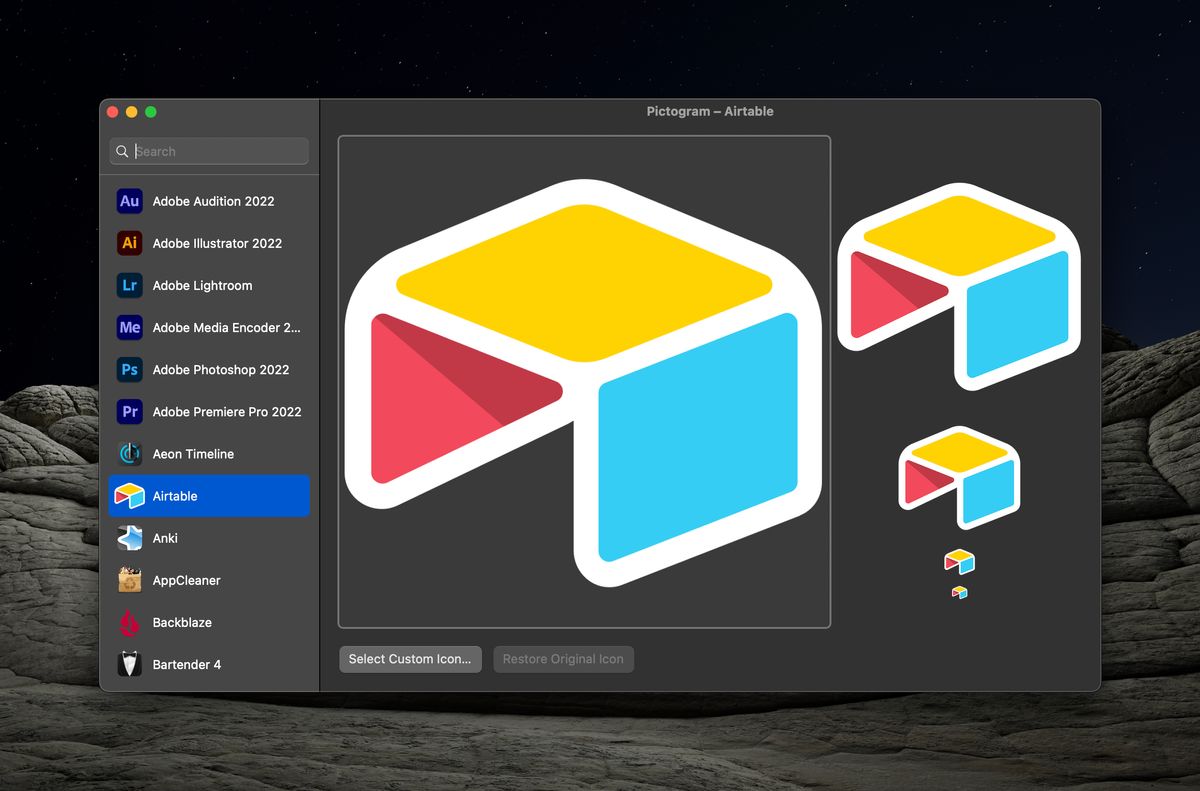
It's easy to change app icons on iOS and iPadOS – though you are constrained by what the developer makes available for you. But on macOS, the power is yours. You can change the icon to whatever you'd like. It's only slightly more involved, though that extra step or two opens the floodgates.
Step 1 – Getting the Icon
Before you change the icon, you need something to change it to. There're a few options available for getting what you want.
- You can create the icon yourself using something like Img2Icon, an app that turns images into, well, icons. You can use text and emojis, too.
- You can design your own icon using something like Sketch, Adobe Illustrator, Vectornator (which is free), or Affinity Designer (if you don't want to join the Adobe behemoth and prefer buy once, keep forever software).
- You can download some random image from the web and use that, such as these from macOSicons (no affiliation).
Step 2 – Changing the Icon
Option 1
The easiest way to change the icon is to use Pictogram, created by Neil Sardesai.
The left sidebar lists all the apps you can change the icon for, while the middle section lets you:
- Change the app icon ("Select Custom Icon")
- Revert to the default ("Restore Original Icon")
Here's an example using Airtable.
The original icon:
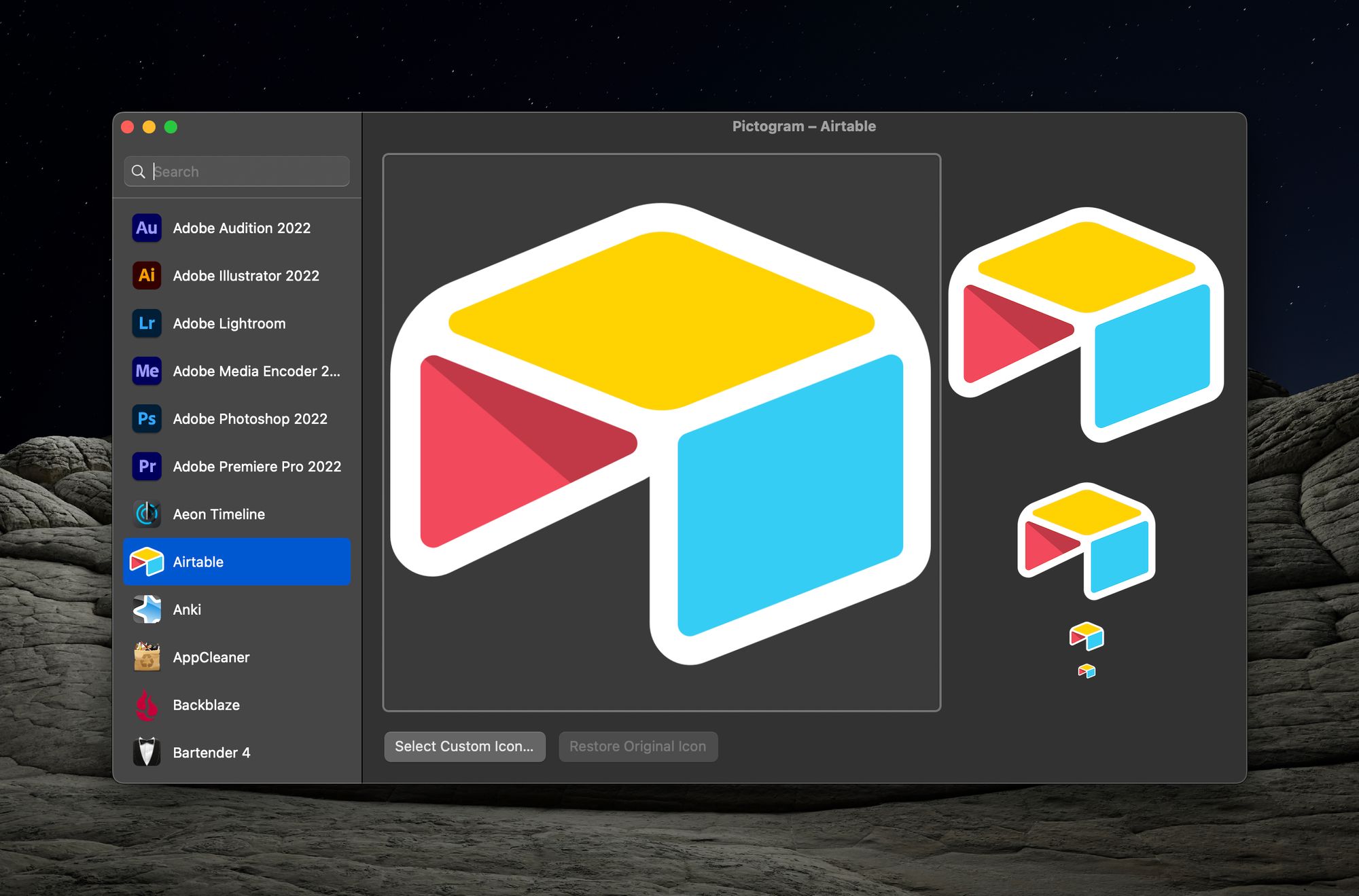
A dark version of the icon (.png):
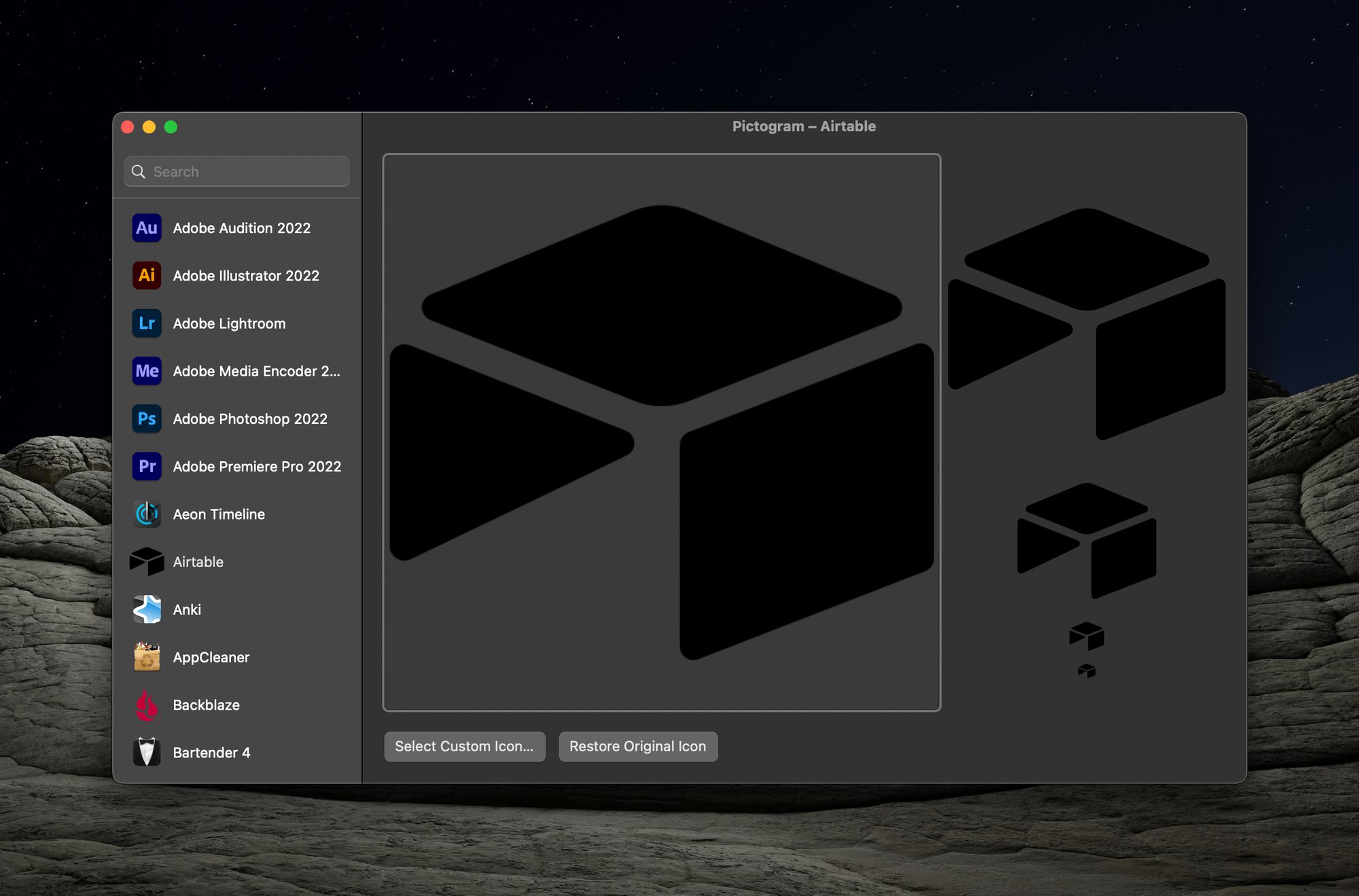
This was too dark – and simple – for my taste, so I just hit "Restore Original Icon" and it went back to how it was.
Here's a video of it in action.
Option 2
Michael Potuck at 9To5Mac published an article from November 2021 called macOS Monterey: How to change Mac icons for apps, folders, and documents. The gist is that you:
- Go to the app whose icon you want to change.
- Right-click and hit "Get Info".
- Drag the image you want as the new icon over the existing icon.
If you want to revert to the original icon, follow steps 1 & 2, but press delete on the new icon and it should revert to the original.
If you don't want any extra software between you and the icon, use this option.
